
Using Google Analytics to Understand Your Audience
To market in meaningful and compelling ways, you need to know your audience–who they are, how they want to engage with you, and what they respond to. Gathering this data helps inform important marketing decisions, such as what type of content to create, where you should advertise, and what audiences to target for future marketing or advertising efforts.
Luckily, there are free tools, such as Google Analytics, that you can use to start building a more comprehensive understanding of your current audience.
You may already be familiar with some of the more popular functions of Google Analytics , which allows you to learn how users interact with your website. Beyond user behaviour on your website such as the amount of time and what pages they are viewing, did you know that you can also gain insight into who your visitors are?
As a tourism business you want to understand your audience as intimately as possible and with the launch of Google Analytics’ GA4 there are quite a few things that have changed.
Through the Google Analytics dashboard, you can learn details about your website and app visitors and create advanced audience segments based on information such as:
- Age and gender
- Locations and languages
- Devices most used to browse
- Users’ interests and affinities
- How often they return to your website or app
What are Audiences in Google Analytics?
Google Analytics collects aggregate data and attributes on users that visit your company’s website and app. When you first set up your Google Analytics 4 account, there are 3 pre-set audience templates Google creates for you:
- User Attributes: learn about who is visiting your website and app by knowing your visitors age, gender and location, interests etc.
- Technology: Understand what type of device and screen size visitors are using to view your website or app (mobile, desktop or tablet)
- Acquisition: See where users are coming from before landing on your site (social media, google search, advertising etc.)
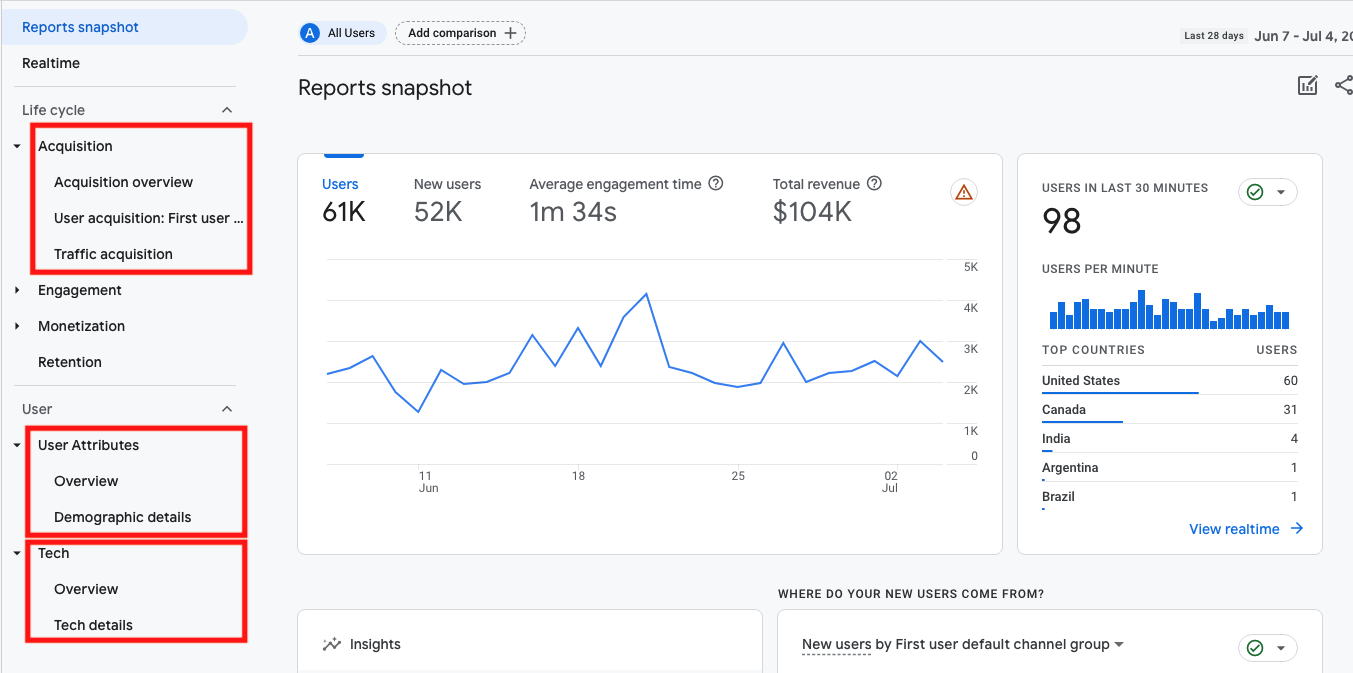
Google Analytics Reports Snapshot
User Attributes Reports
This report provides a breakdown on the age ranges, location, interest, and gender of your audience. This can give insight to who is most interested in your product or service. If you make bookings or sell services directly on your website, you can look at the demographics of users with the highest ecommerce conversion rates, and at the types of users that have the highest conversion rates for important activities on your website (based on the goals you’ve implemented).
It is important to note that Google Analytics demographic details including age, gender and interest can sometimes be misleading. Unlike the detailed information visitors put on their social media profiles often Google accounts are not as accurate or are shared within a household. So, the data may not be 100% accurate. It is important to use this report as a guide but not rely on the data entirely.
The User Attributes report have two associated reports:
- User Attributes Overview Report
- Demographic Details
The User Attributes Overview Report shows a snapshot of your audience make-up. By default, this report shows the demographics based on users, but you can click into each chart to view other key metrics such as bounce rate or session duration to see how various demographics interact with your website.
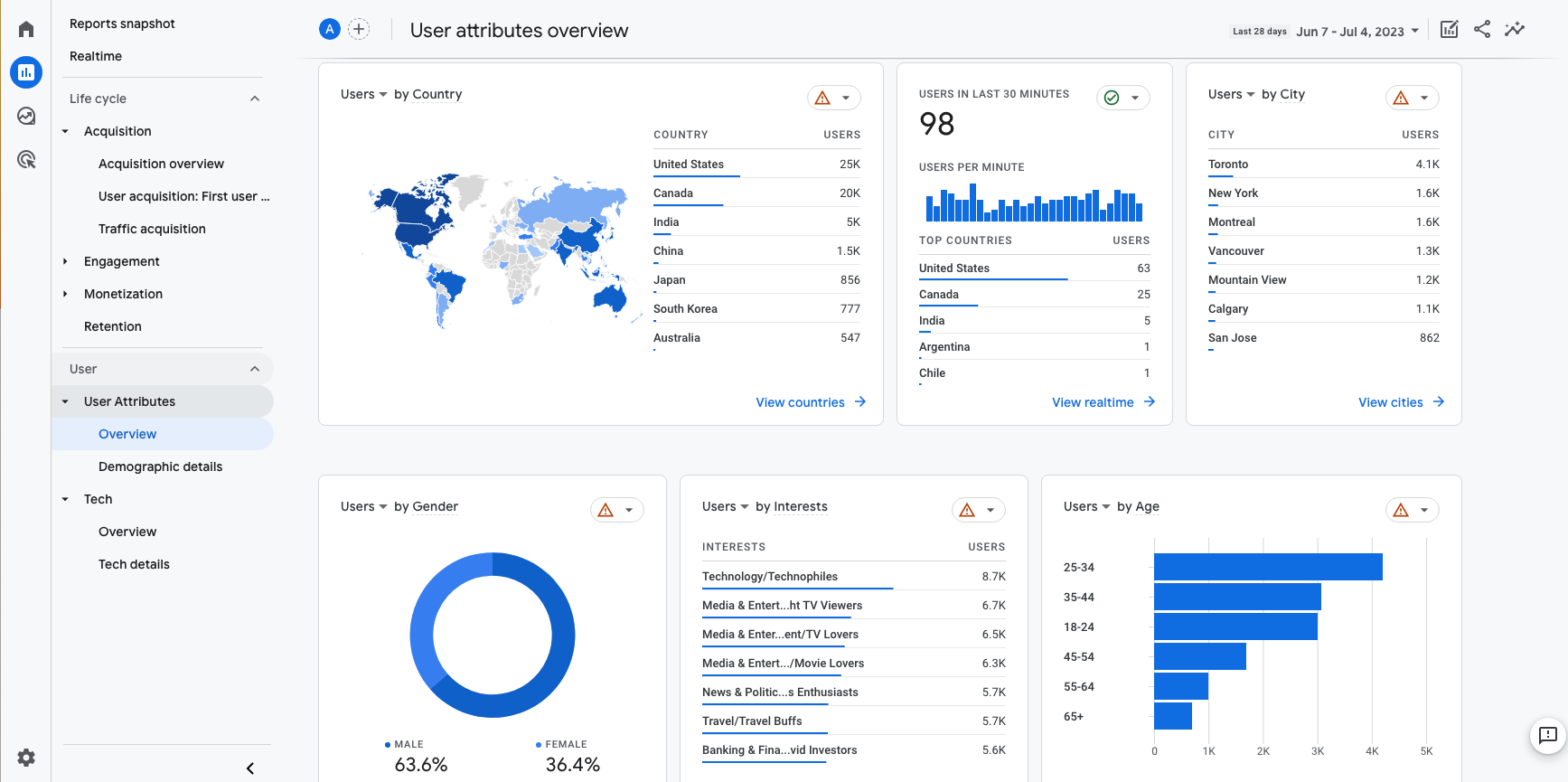
Example of the User Attributes Overview Report
From the User Attribute Overview report, you can quickly and easily drill down further into each metric by clicking on the associated “view” button for the applicable metric, or by clicking on the Demographic details button and selecting the attribute. Let’s take a closer look:
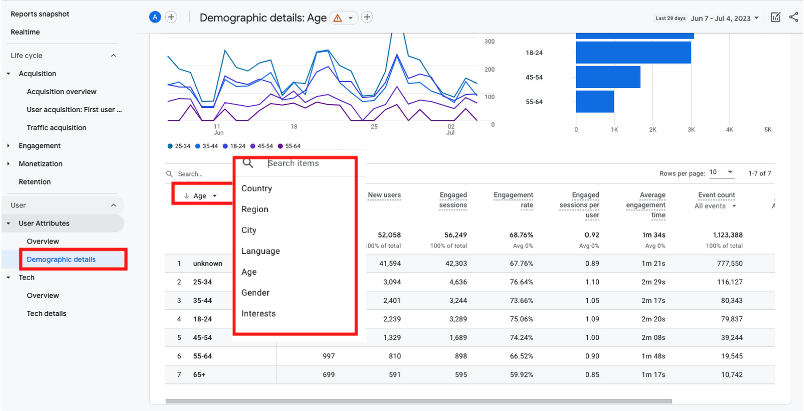
User Attributes Overview – Demographic Details
Age and Gender Reports
The Age and Gender Reports provide a more granular breakdown of how users interact on the website. In these reports, you can see how age and gender may affect behaviour on your website, and which category of users were most likely to complete goals or make bookings.
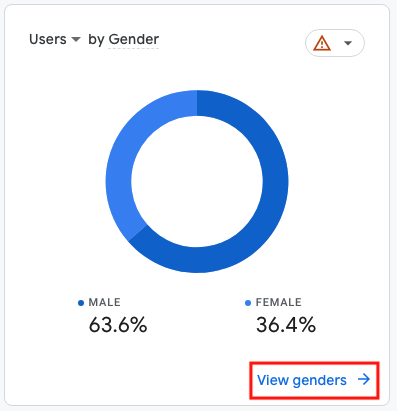
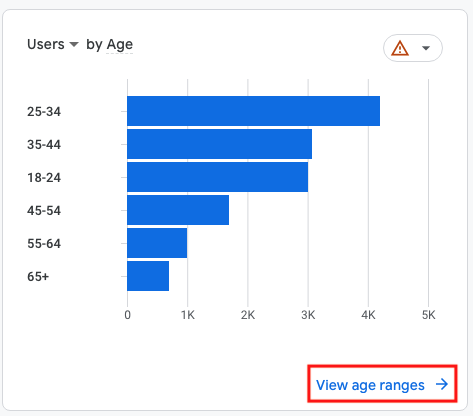
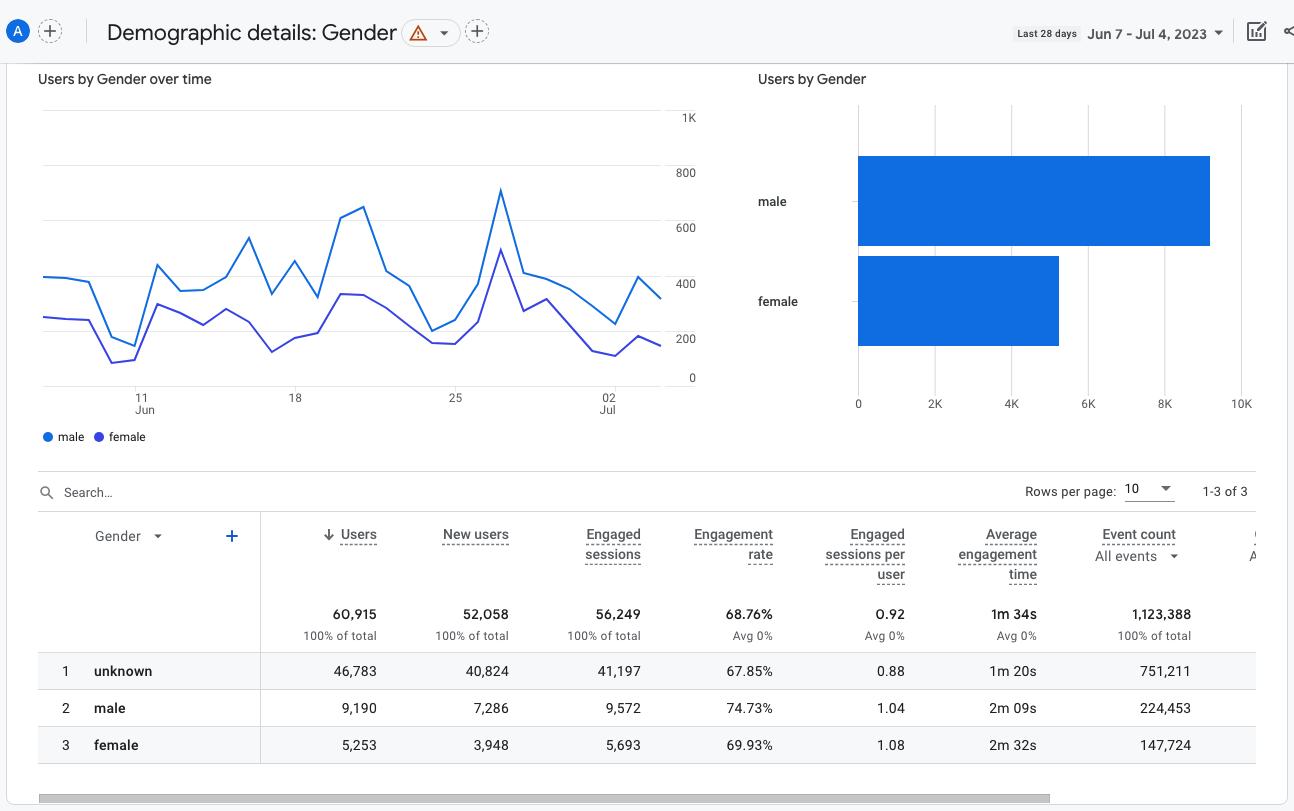
Demographic Details: Gender Report
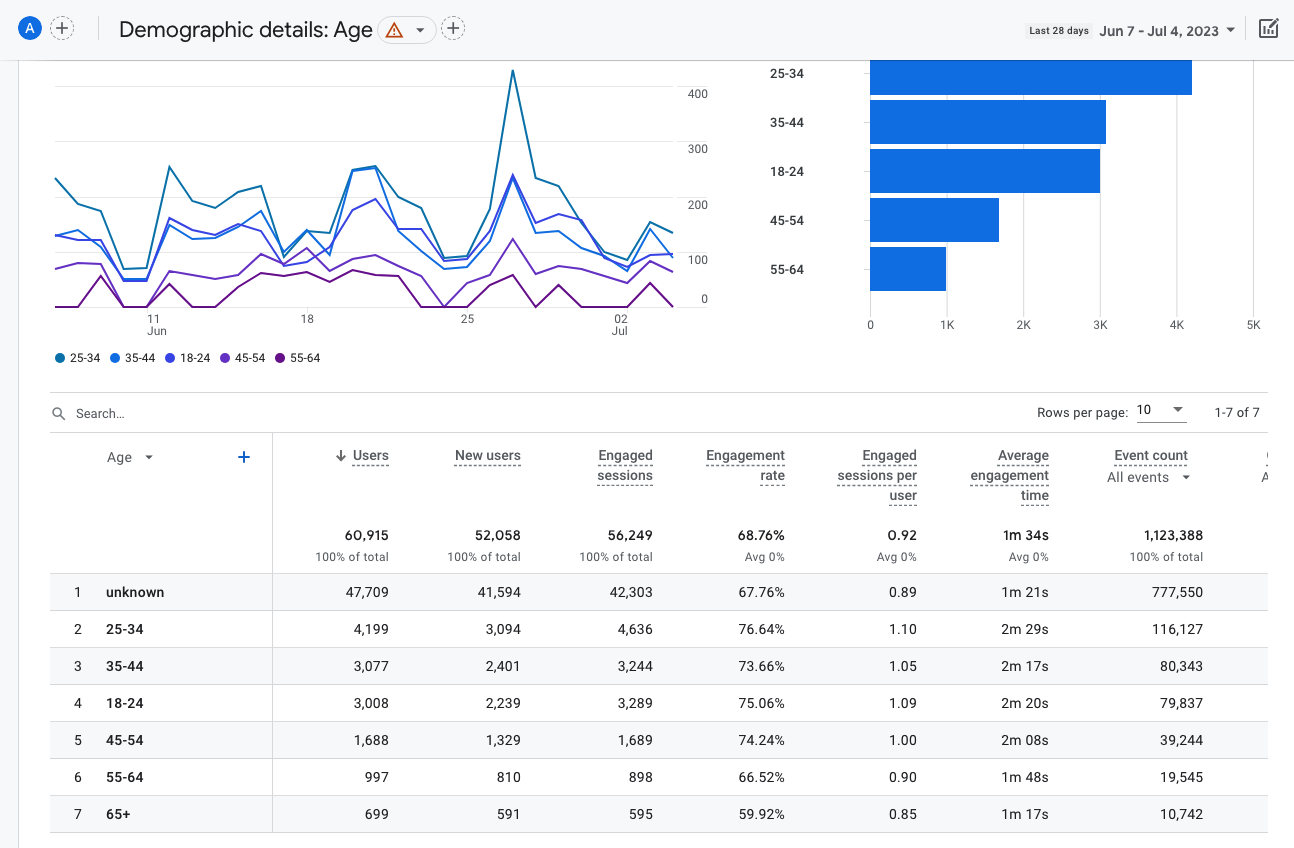
Demographic Details: Age Report
Interest Reports
Interest reports provide information on your online visitors’ interests, based on their web browsing behaviour across your website, and on other websites.
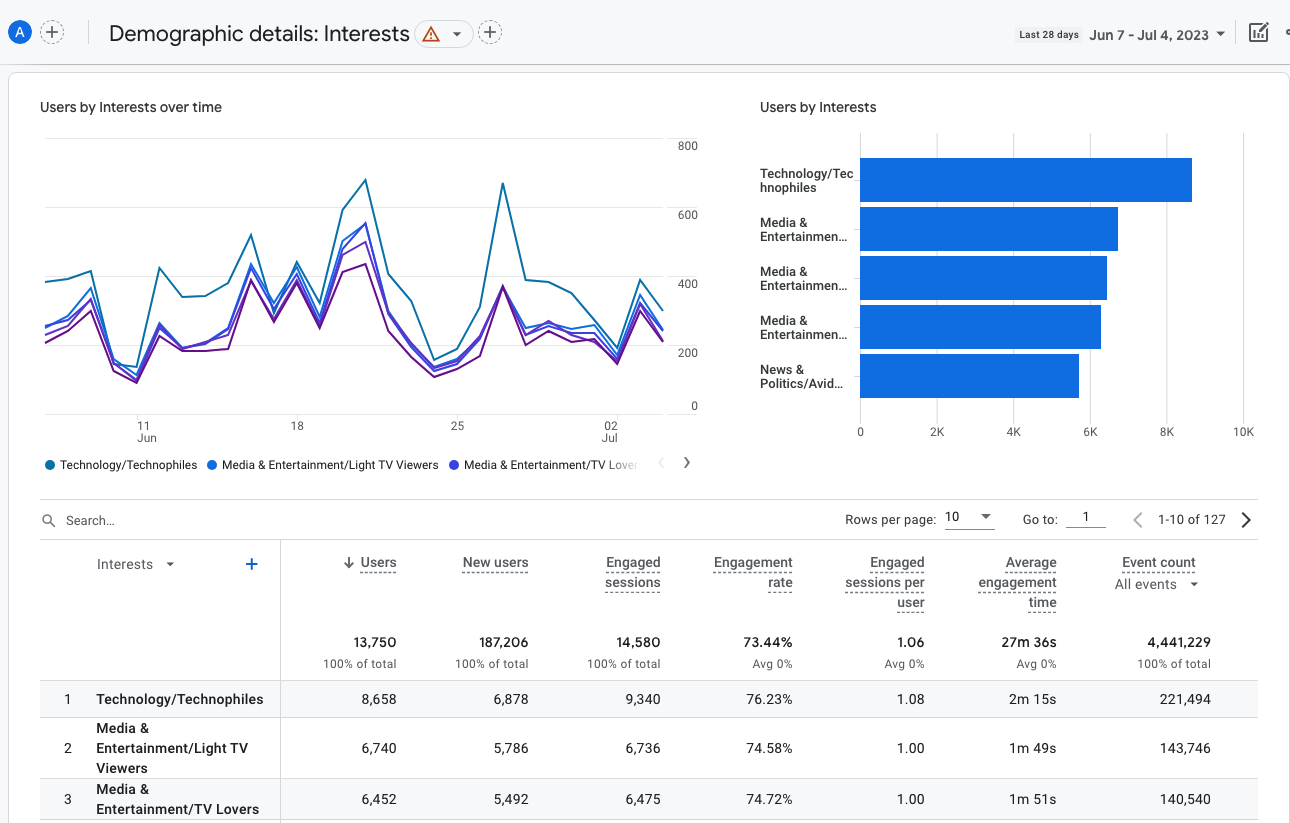
Demographic Detail: Interest Report
Geographic Reports
Geographic reports give data on the locations and languages of your visitors.
The Location report, by default, reports on the top countries visiting your site. However, you can get even more detailed information by changing the main dimension from country to city. You’ll be able to see which cities are driving the most traffic to your site, as well what cities are driving conversions. Languages may be useful if you are wondering about translating any of your website content.
To adjust the view, click on the arrow under “Country” and select the report type you would like to view.
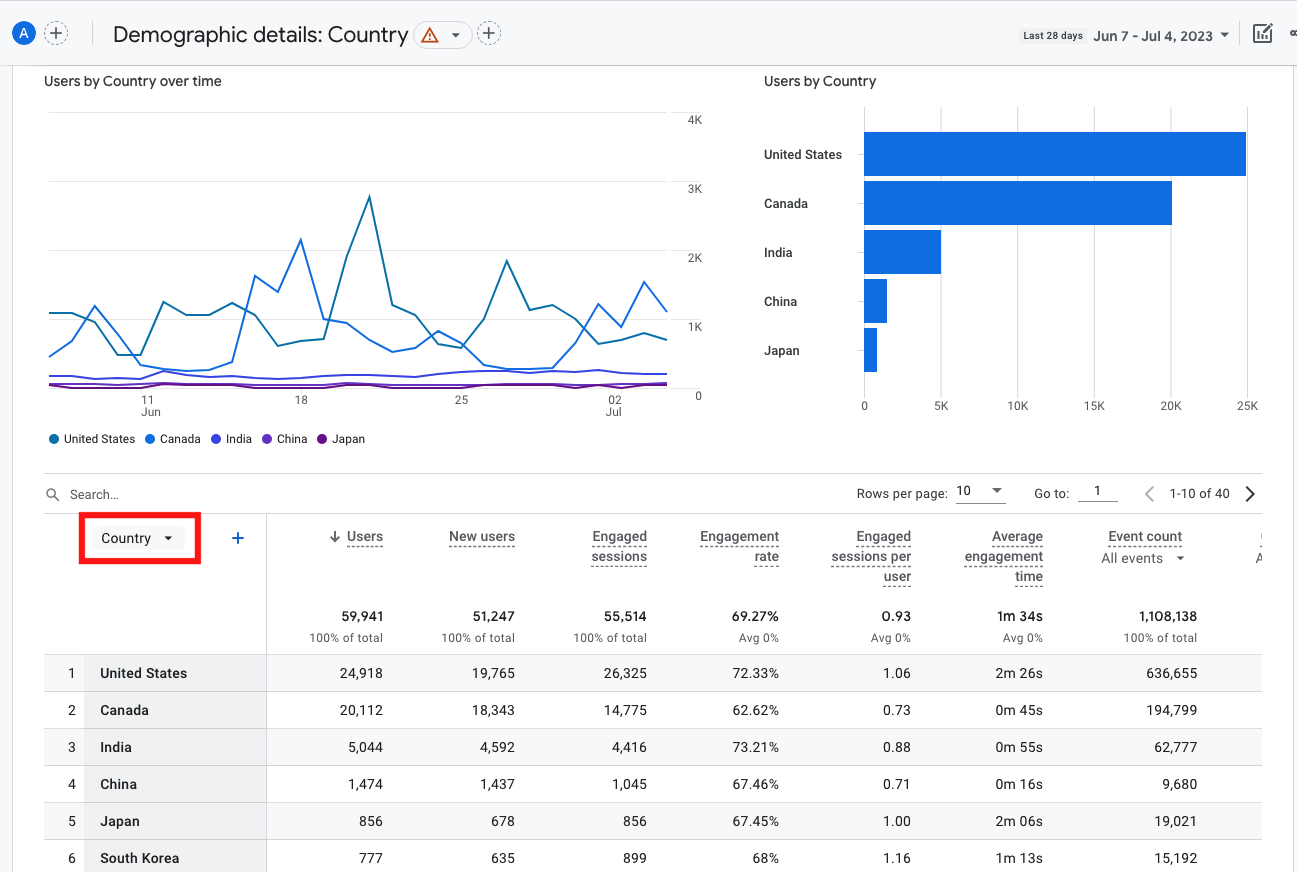
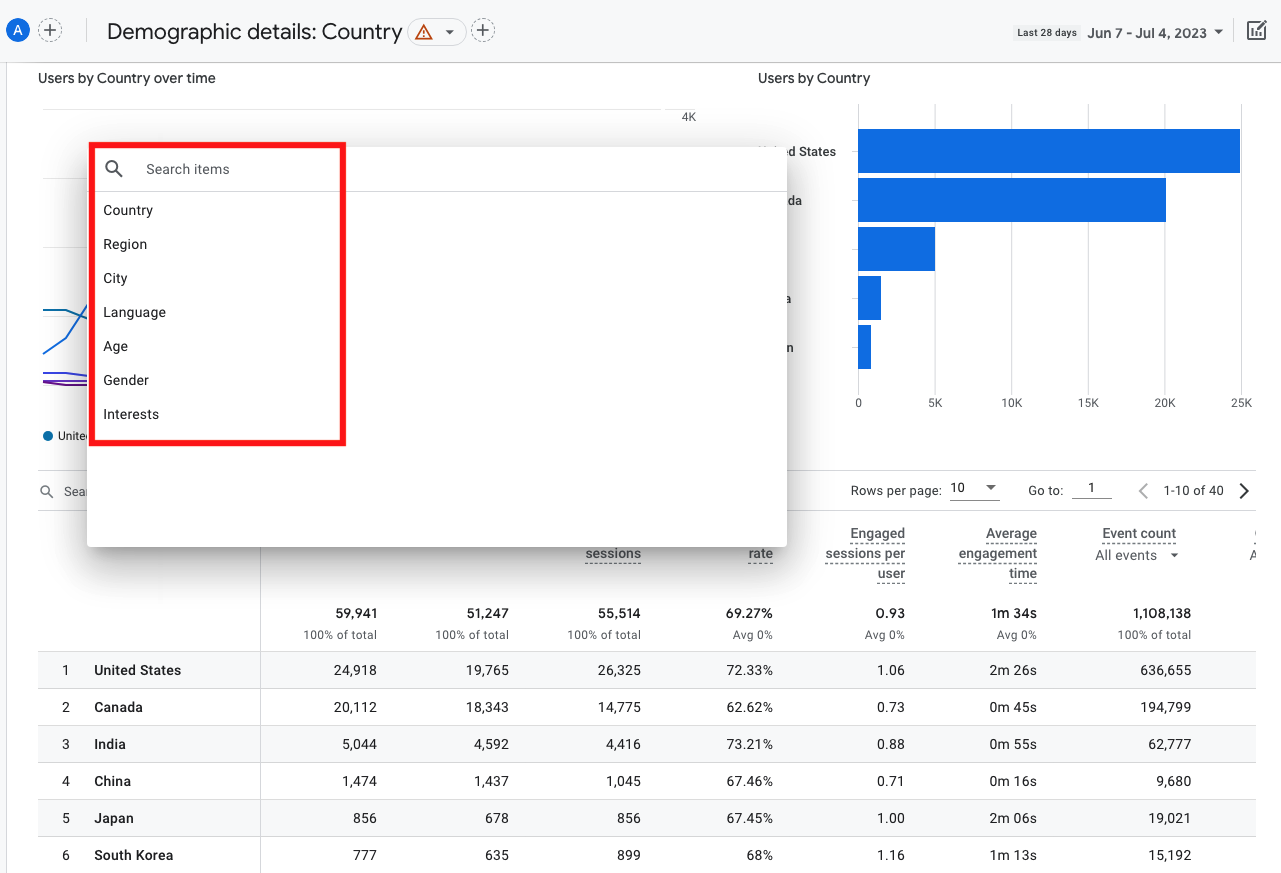
Demographic Details: Country Report
Tech Reports
The Tech Overview Report provides information on how many of your website visitors access your site via a mobile device, tablet, or a desktop computer in addition to details about the browser type, you can also learn what screen size they are. This can help to inform your marketing decisions, and to troubleshoot potential website issues. For example, if you find high bounce rates specifically for mobile device users, you may want to ensure that your website is fully optimized for mobile.
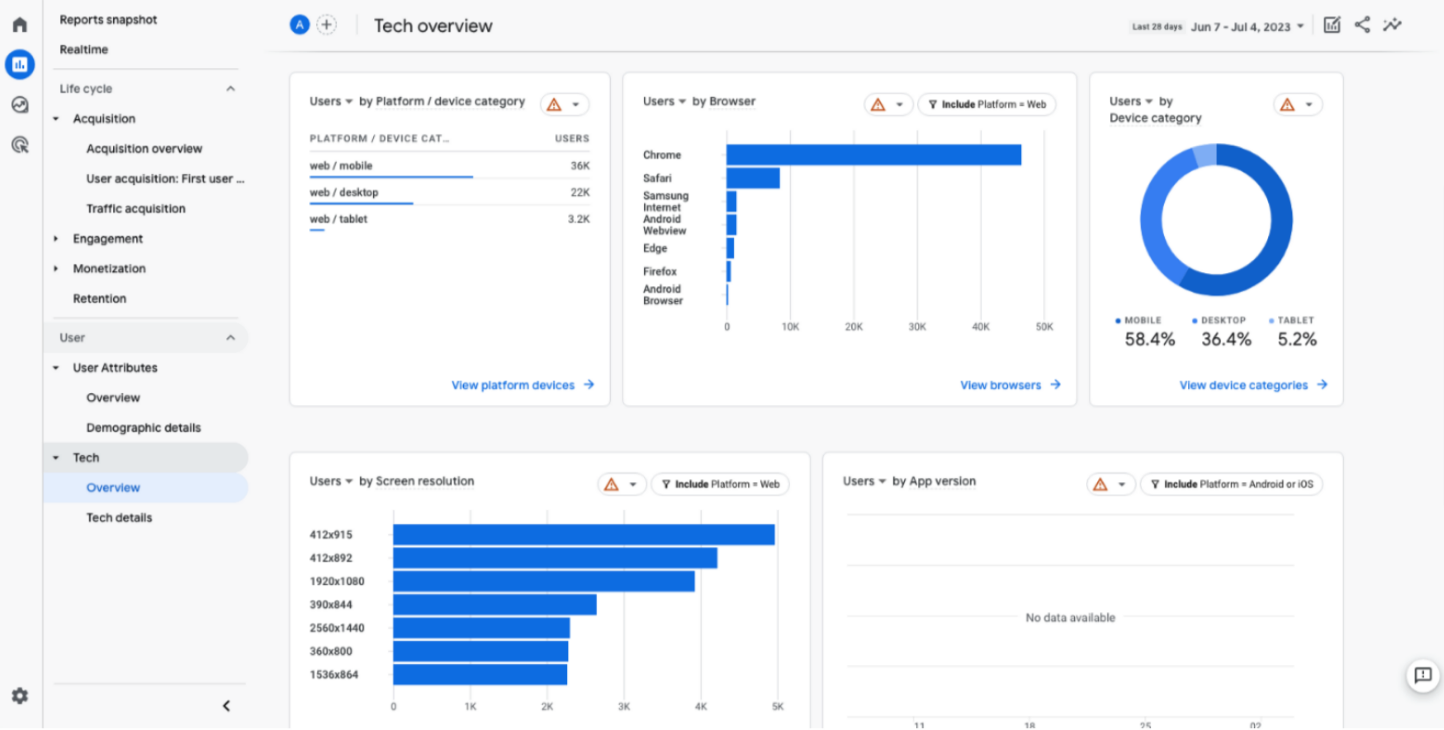
Tech Overview Report
Acquisition Reports
The Acquisition Reports provides information on how visitors arrive at your website by looking at the channels they use such as social media, search, paid advertising, referral etc. If you are familiar with the acquisition reports from Google’s Universal account, you will notice a few differences here with the key difference being that Google’s main reporting ID method no longer focuses on new vs returning visitors. Google has updated the GA4 platform to help provide more meaningful insights.
This report can be extremely helpful in highlighting what channels are driving traffic and conversions to your website. By understanding this report, you can learn where you may need to adjust your marketing. There are three levels of reports available in Acquisitions:
- Acquisition Overview: Provides a snapshot of your website and app acquisition.
- User Acquisition: First user default channel group: This view shows you the channel by which users first arrive at your website or app.
- Traffic Acquisition: Provide further detailed breakdown based around channels, campaigns, sources and more.
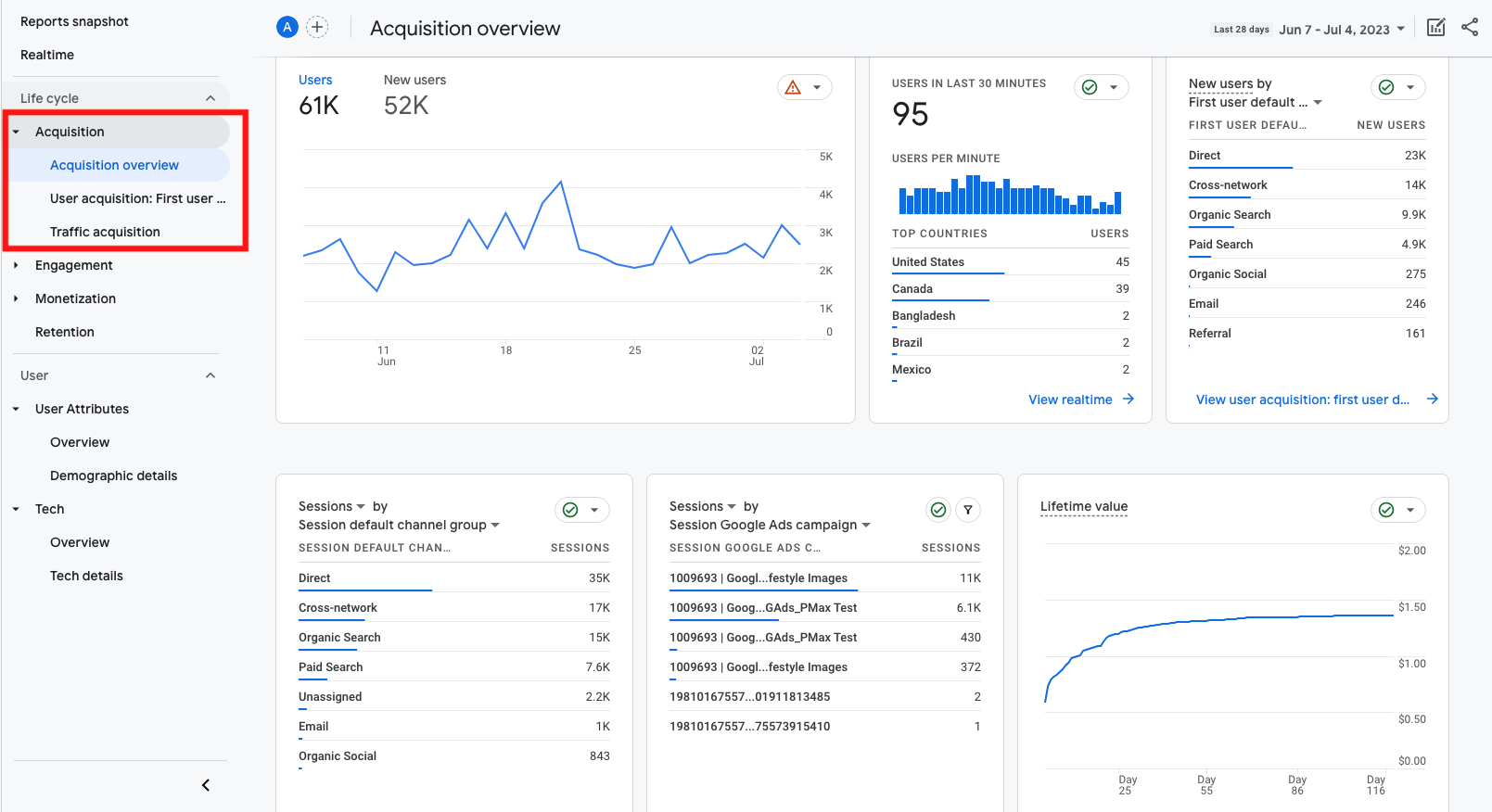
Acquisition Overview Report
Sessions by Reports
The session by report provides a breakdown by channel group to show you how visitors are arriving at your website or app and how they are engaging with your content. By default, the view will be set to channel but can be adjusted to source, medium or campaign to provide you a more detailed look at each channel and platform.
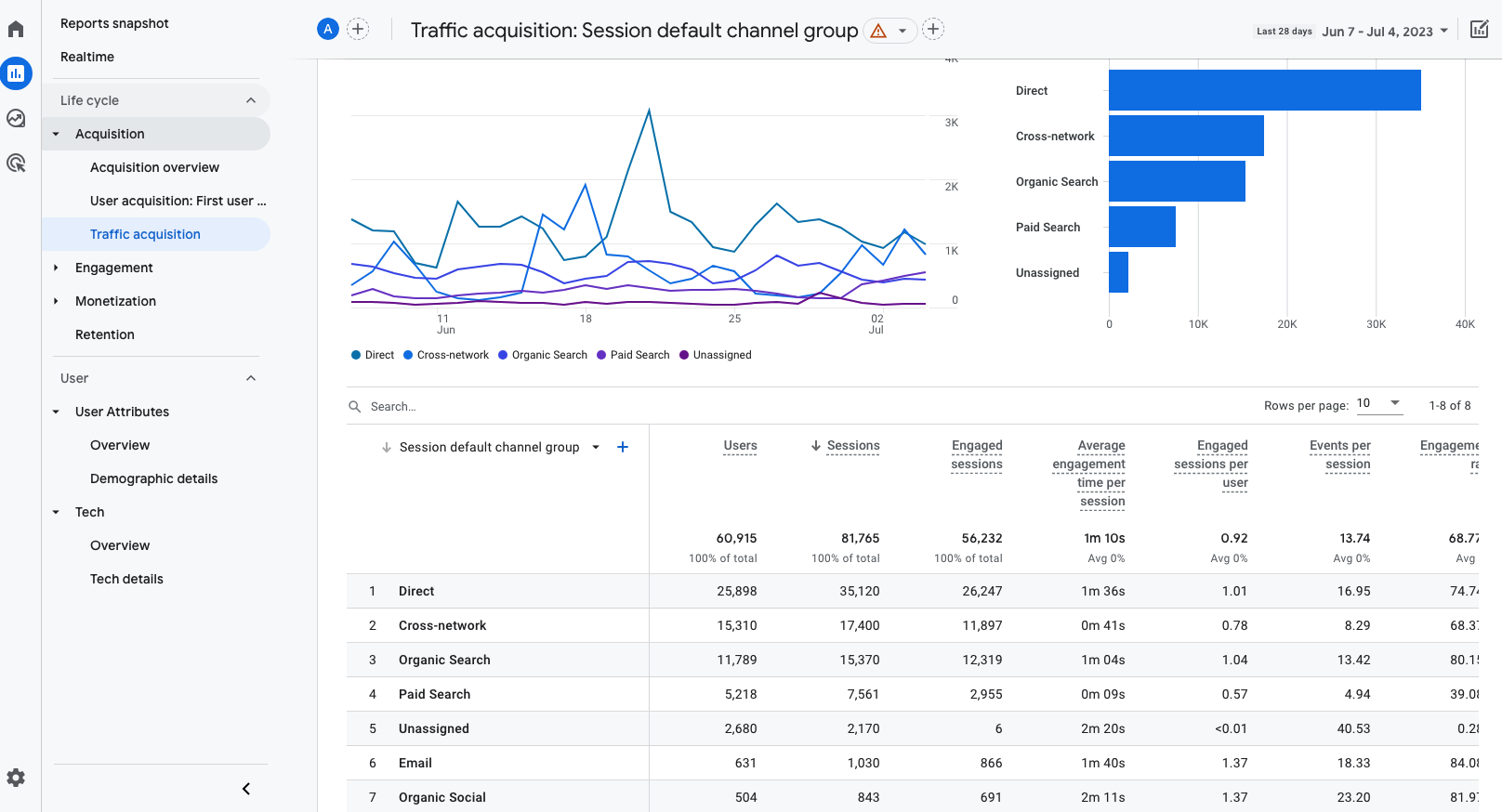
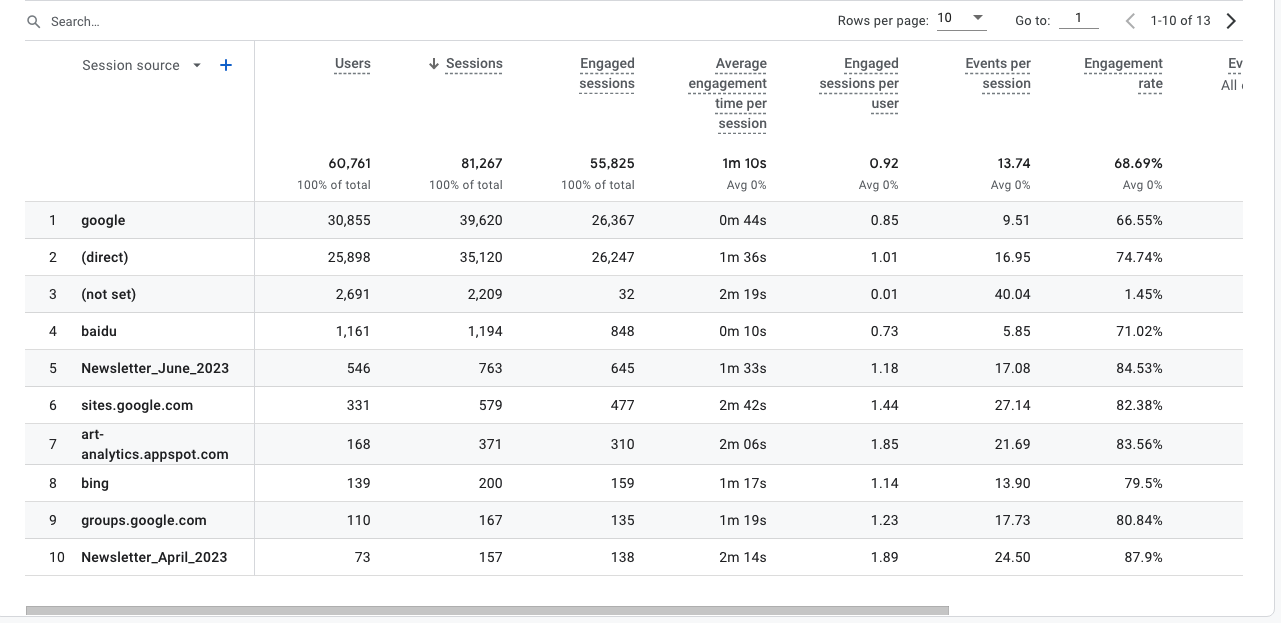
Traffic Acquisition by Channel
Creating Advanced Audience Segments
One of the great benefits of GA4 is the ability for you to further customize your Google Analytics dashboard including creating custom audience views. If you would like to create additional audience segments aside from the pre-set templates Google has, you can learn more about how to set them up here. https://support.google.com/analytics/answer/9267572?hl=en#zippy=%2Cin-this-article
How Google Gathers this Information
Google uses a third-party cookie within the Google ads network to collect demographic and interest information of users. These cookies allow Google to track user activity across many websites over time. Based on this information, Google makes assumptions about the age, gender, and interests of users. When you install the Google Analytics code onto your website or app Google can begin to track and gather information about users that visit your website.
In the case where some visitors have opted out of data tracking, GA4 uses the data modeling to help fill the gaps of lost data. This modeling can account for traffic drops and inaccuracies caused by regulation updates such as IOS updates. To learn more about this and other changes with GA4, read Everything You Need to Know about GA4.
This is just a small sample of the power of Google Analytics – Learn more by exploring Google’s free Analytics Academy.





